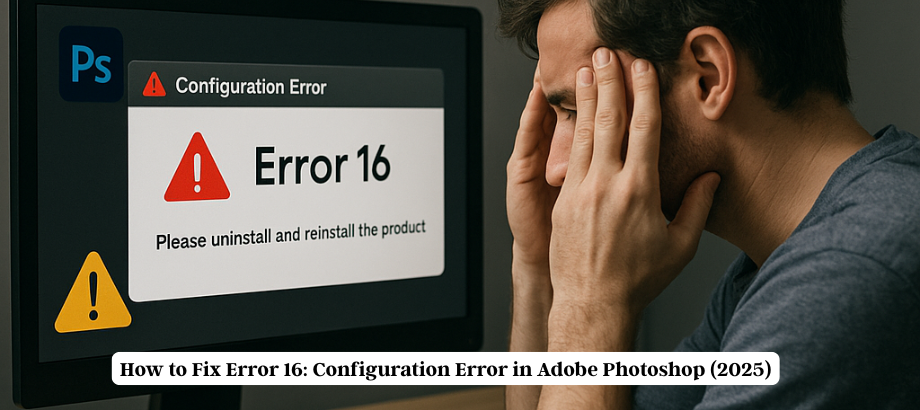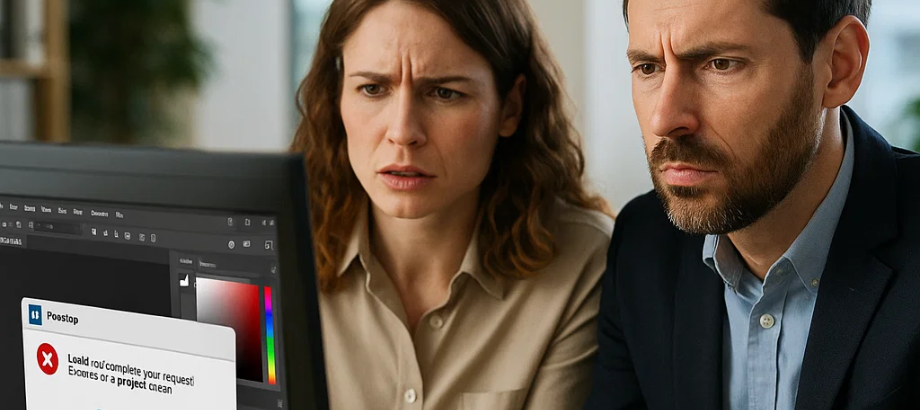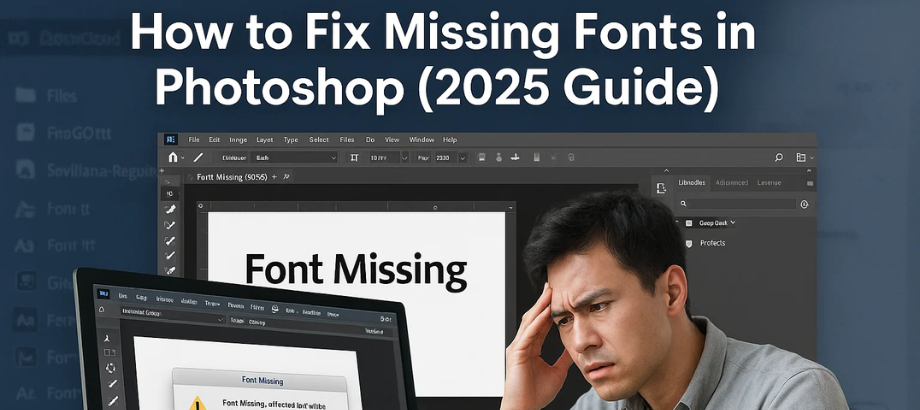Photoshop program error fix: Are you getting the dreaded “Could Not Complete Your Request Because of a Program Error” while using Adobe Photoshop? You’re not alone. This is one of the most common and frustrating errors that photographers, designers, and digital artists face. In this 2025 guide, we’ll help you troubleshoot and fix it step-by-step.
What Causes the Photoshop Program Error and How to Fix ?
This error can pop up due to several reasons:
- Corrupt preferences file
- Faulty or outdated plugins
- GPU compatibility issues
- Problematic fonts
- Issues with file format or layers
- Lack of permissions or memory issues
Top Fixes for Photoshop Program Error (2025)
1. Reset Photoshop Preferences
This clears any corrupted settings.
- Close Photoshop.
- Hold down Ctrl + Alt + Shift (Windows) or Cmd + Option + Shift (Mac) as you start Photoshop.
- Press Y to confirm deletion of preference files.
2. Disable the Graphics Processor (GPU)
Sometimes the GPU causes conflict.
- Now navigate to Edit > Preferences > Performance
- Uncheck Use Graphics Processor
- Restart Photoshop and try again.
3. Check File Format and Layers
- Try to save the file in another format (e.g., if the file extension is .PSD to .TIFF).
- Flatten image layers in order to simplify aspects of your image.
4. Update Photoshop and Graphics Drivers
- Help > Updates to update Photoshop.
- Update your video card drivers (NVIDIA, AMD, and Intel).
5. Run Photoshop as administrator (Windows).
- Right-click the Photoshop icon > Run as Administrator
6. Disable or Remove Faulty Plugins
- o into the Plug-ins directory in your Photoshop’s directory.
- Move your plugins temporarily to a new folder and restart Photoshop.
7. Check for Corrupt Fonts
- Remove the newly installed fonts or downloaded ones.
- Validate fonts with tools such as Font Book (Mac) or Font Settings (Windows).
Bonus Tip: Use Photoshop in Safe Mode
Photoshop 2025 may prompt safe mode if a plugin or extension is unstable. If so, run it in safe mode and check if the error persists.
Still Not Working?
If all else fails, try:
- Reinstalling Photoshop
- Repairing With the Adobe Creative Cloud Tool
- Sending crash logs to Adobe Support
Conclusion
The “Could Not Complete Your Request Because of a Program Error” message is annoying, but the issue is often fixable. Just go through these oiling methods one by one, and you will be editing again in no time.
Read: Could Not Save the File Because of a Disk Error in Photoshop

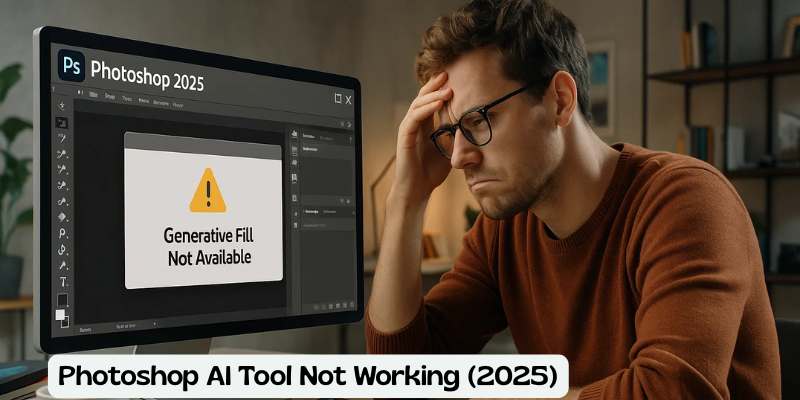
![Error 205: Installation Failed in Adobe Photoshop – How to Fix It [2025 Guide] Error 205 Installation Failed in Adobe Photoshop](https://thexpertassist.com/wp-content/uploads/2025/08/Error-205-Installation-Failed-in-Adobe-Photoshop.png)