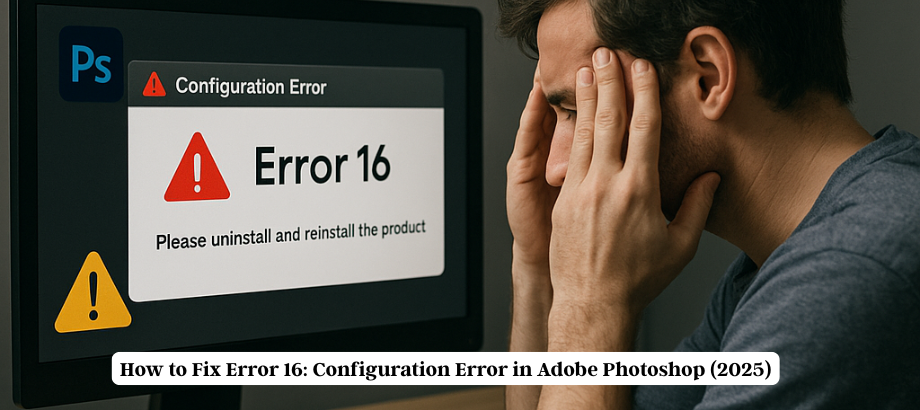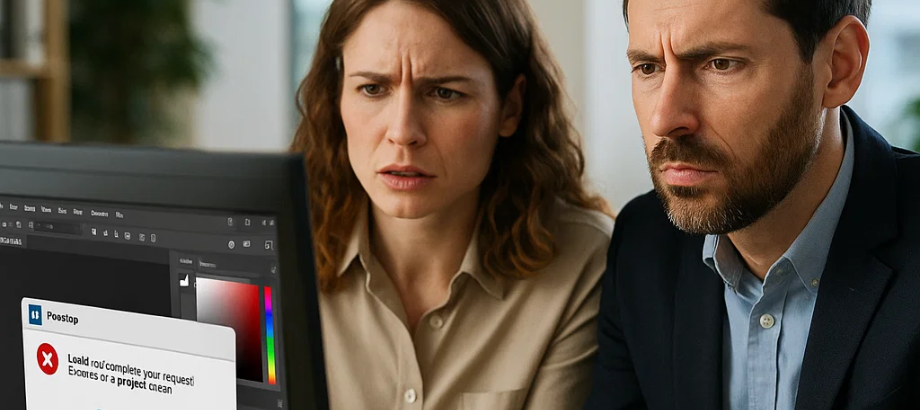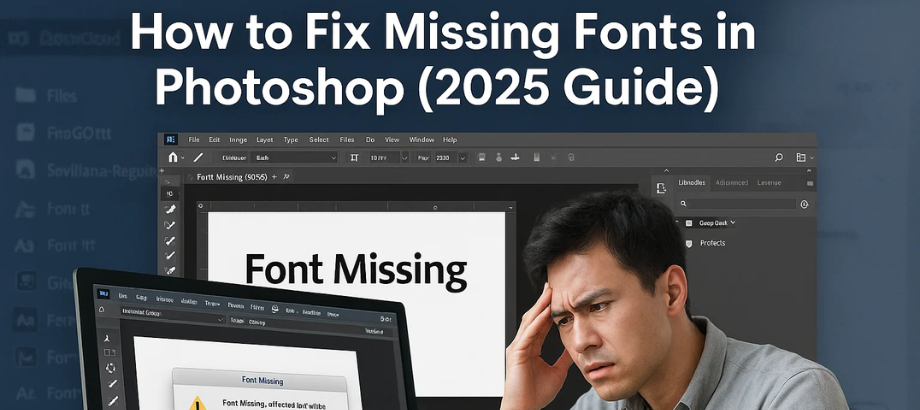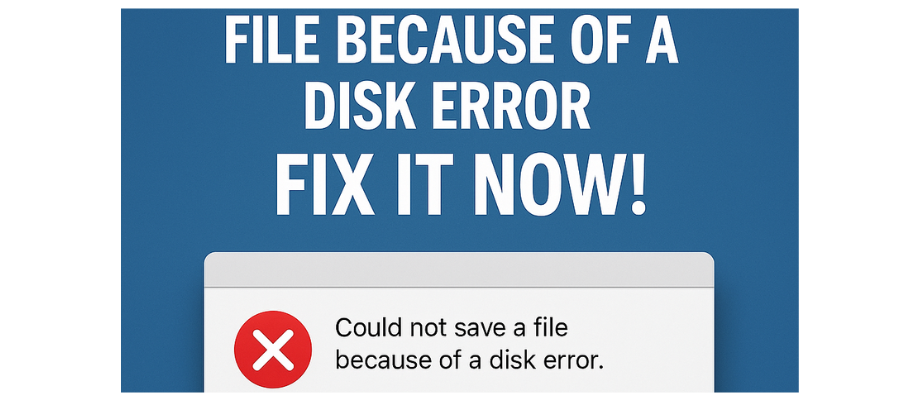You’re working on a high-resolution design in Adobe Photoshop—layers aligned, colors perfect, final tweaks done—and then you hit Save, only to see:
“Could not save the file because of a disk error.”
Frustrating? Absolutely. Risky? Even more. Whether you’re a graphic designer, photographer, or digital artist, this error can bring your creative process to a halt. But don’t panic—this blog will guide you through proven methods to fix this error quickly and ensure it doesn’t happen again.
What Is the “Disk Error” in Photoshop?
When you want to save your work and that message appears in Photoshop:
“Could not save [file name] because of a disk error.” There is most likely something going on with your storage device, scratch disk, or Photoshop internal configurations.
Top Reasons Why Photoshop Shows Disk Error
- Low or full disk space
- Scratch disk problems or misconfiguration
- File system corruption
- Corrupted Photoshop preferences
- Interference from third parties (such as antivirus or cloud sync)
How to Fix “Could Not Save Because of a Disk Error” in Photoshop
Free Up Disk Space
Ensure that your primary drive (C: on Windows, Macintosh HD on Mac) has at least 20GB of free space. Remove big files, get rid of apps you no longer use, or transfer old files to an external drive.
Change or Manage Scratch Disks
Go to:
- Edit > Preferences > Scratch Disks (Windows)
- Photoshop > Preferences > Scratch Disks (Mac)
- De-select full drives but choose one that has more open space.
- Restart Photoshop.
Run a Disk Check or Repair
- A bad drive can prevent the saving of an image:
- Windows: Run chkdsk /f in the Command Prompt. Open the Start menu. Search for cmd. Click “Run as administrator.” Type chkdsk /f. Hit Enter and type Y. Reboot!
- Mac: Disk Utility > First Aid
Save to a New Location or File Format
- Try saving the file on the desktop or an external drive.
- Save as .PSD, .TIFF, or .JPEG to test compatibility
Reset Photoshop Preferences
To reset:
- Hold Ctrl + Alt + Shift (Windows) or Cmd + Opt + Shift (Mac) on startup
- Confirm when asked to delete preferences
Disable Sync Services and Antivirus
Cloud syncing apps like Dropbox or OneDrive may lock files. Disable them temporarily while saving.
Conclusion
The “Could not save because of a disk error in Photoshop” problem can be quite a pain—but it’s solvable. Whether it’s clearing room, resetting preferences, or seeing if anything’s mashing on your hard drive, these step-by-step fixes should get you back up and running in short order. You can prevent this issue in the future by maintaining your storage and always checking for disk usage.
Read:-How to Fix Photoshop Crashes on Launch—Step-by-Step Guide

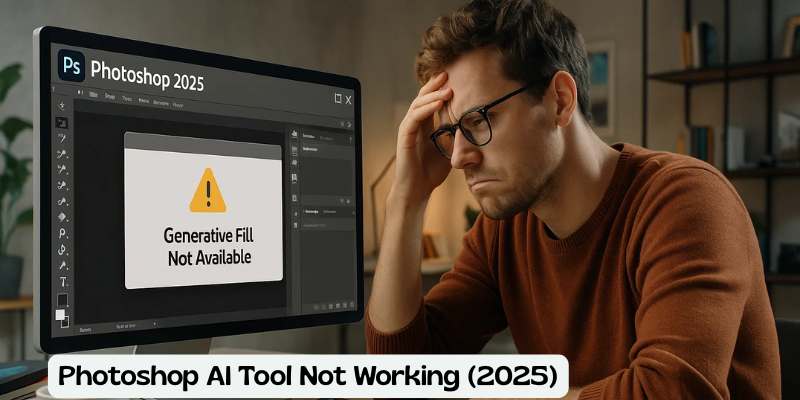
![Error 205: Installation Failed in Adobe Photoshop – How to Fix It [2025 Guide] Error 205 Installation Failed in Adobe Photoshop](https://thexpertassist.com/wp-content/uploads/2025/08/Error-205-Installation-Failed-in-Adobe-Photoshop.png)