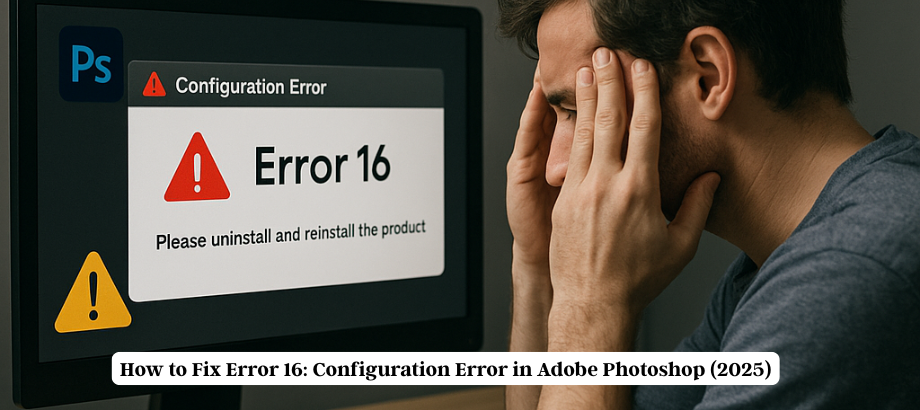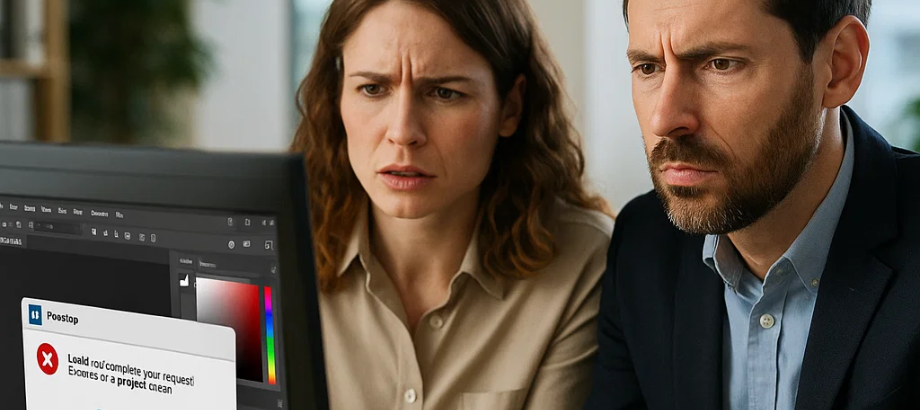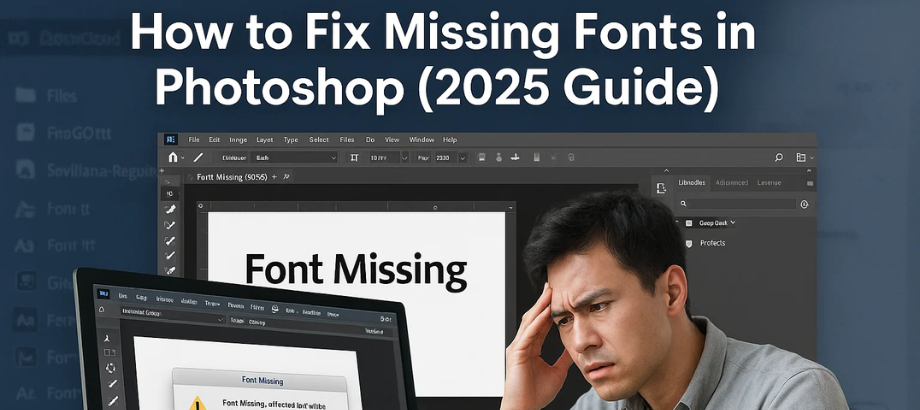Are you facing Error Code 16 in Adobe Photoshop? You’re not alone. This frustrating issue often appears when launching Photoshop, especially after installation or an update. In this guide, we’ll break down what causes Error Code 16, how to fix it on Windows and Mac, and how to avoid it in the future.
What Is Adobe Photoshop Error Code 16?
Error Code 16 is typically encountered in Adobe Photoshop; it mostly arises due to the absence of or improper permissions set on the application folder in its Adobe Application folder. This may interfere with Photoshop and other Adobe apps like Illustrator and Premiere Pro from opening properly.
Typical error message:
“Adobe Photoshop cannot be launched. Please uninstall and reinstall the product. Error: 16”
What Causes Error Code 16 in Photoshop?
Some of the most common causes include:
- Corrupted or missing application files
- Improper folder permissions
- Incomplete or faulty installation
- Conflicts with system settings or antivirus software
- System or registry issues
How to Fix Code 16 in Adobe Photoshop (Windows)
Run Photoshop as administrator.
Error Code 16 is typically encountered in Adobe Photoshop; it mostly arises due to the absence of or improper permissions set on an application folder in its AdobeApplication folder. This may interfere with Photoshop and other Adobe apps like Illustrator and Premiere Pro opening properly.
Set Folder Permissions
- Go to: C:\Program Files (x86)\Common Files\ Adobe
- Right-click the Adobe PCD and SLStore folders.
- Choose Properties > Security > Edit
- Allow Full Control for Users and Administrators
- Click Apply and OK
This restores the proper folder permissions needed to run Photoshop.
Delete or Rename Preferences Folder
Navigate to:
%AppData%\Adobe\
Find the Photoshop folder and rename it to Photoshop_old.
Reinstall Adobe Creative Cloud.
Uninstall Creative Cloud and Photoshop, restart your PC, and reinstall them from the Adobe website.
Fixing Error Code 16 on macOS
- Close Photoshop Completely
Open Finder and navigate to:
- /Library/Application Support/Adobe/SLStore Note: In a previous release, the Library folder was hidden. If you cannot see the Library folder, choose Go > Go To Folder (Cmd+Shift+G). Run the following command: # chflags nohidden /Library Drag, or copy, the folder from step 2 to /Library.
and
- /Library/Application Support/Adobe/Adobe PCD/pubinery
How to Prevent Error Code 16 in the Future
- How to prevent Adobe Photoshop Error Code 16 from appearing again:
- And never, ever run software as an administrator
- SAY NO TO PIRATED/CRACKED VERSIONS OF ADOBE APPS
- Ensure that your Creative Cloud apps are updated.
- Get good antivirus, and don’t quarantine Adobe files.
- Before you update, back up your settings.
Still Getting Photoshop Error Code 16?
If the issue persists after following the steps above, it’s best to contact Adobe support or speak to an expert.
Conclusion
Adobe Photoshop Error Code 16 is a common but solvable problem. Whether you’re using Windows or macOS, fixing permissions and resetting settings usually does the trick. If you’re still stuck, don’t hesitate to call our support experts at 1-800-319-5804 for fast and reliable help.

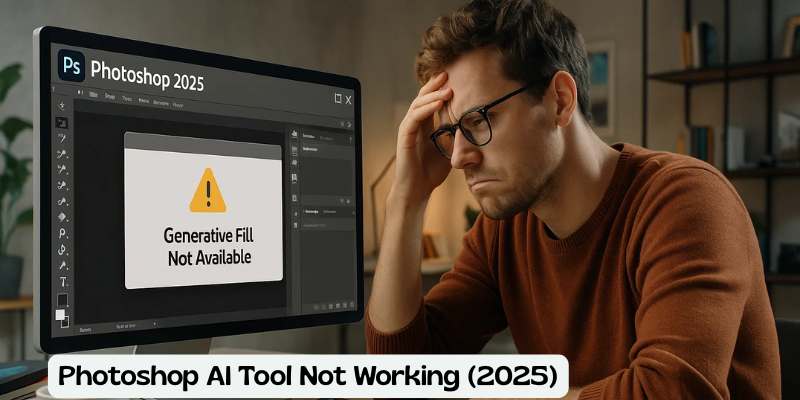
![Error 205: Installation Failed in Adobe Photoshop – How to Fix It [2025 Guide] Error 205 Installation Failed in Adobe Photoshop](https://thexpertassist.com/wp-content/uploads/2025/08/Error-205-Installation-Failed-in-Adobe-Photoshop.png)