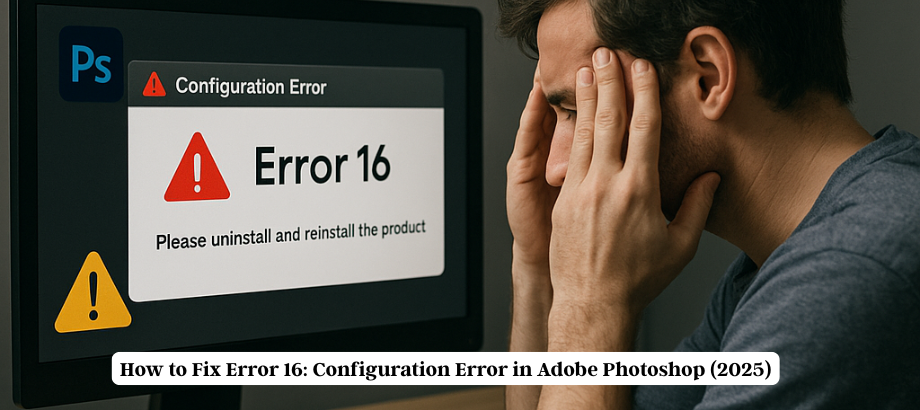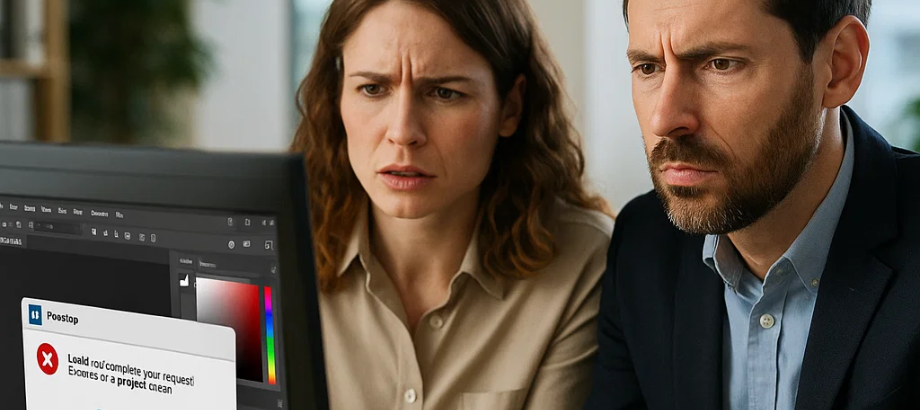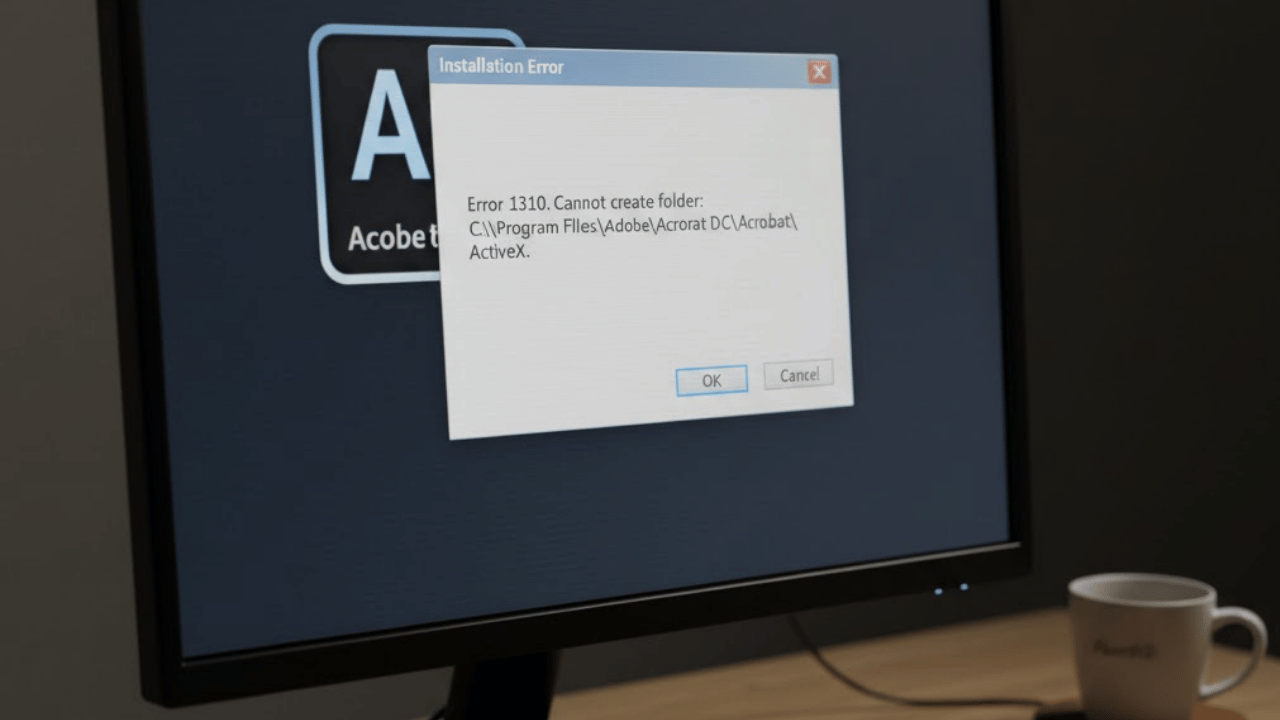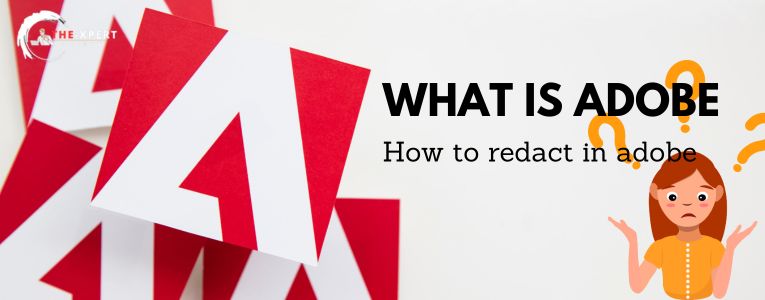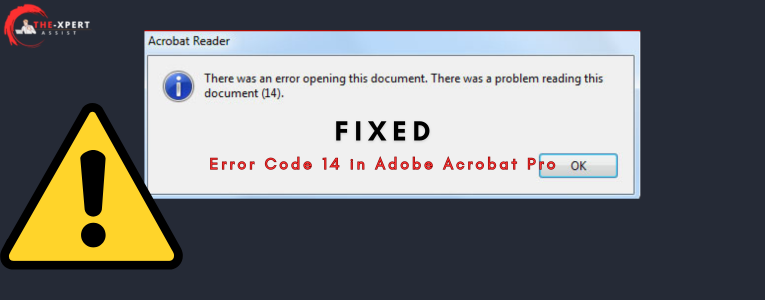Adobe Acrobat Pro is one of the most powerful tools for creating, editing, and managing PDF documents. However, during installation or update, you might run into Error 1310, a frustrating issue that prevents successful setup.
If you’ve seen an error message like:
“Error 1310. Error writing to file: [path]. Verify that you have access to that directory.”
Don’t worry—you’re not alone. The good news is this problem is completely fixable. In this guide, you’ll learn exactly how to fix Adobe Acrobat Pro Error 1310 instantly with step-by-step instructions.
What Is Adobe Acrobat Error 1310?
Adobe Acrobat Pro error 1310 is a very common phenomenon that arises at the time of installing or updating Adobe Acrobat Pro. The error is generally a permission issue: the installer does not have write access for the install directory or to other file/folder locations.
How to Fix Adobe Acrobat Pro Error 1310 (Step-by-Step Guide)
Run the Installer as Administrator
Most permission issues are solved by simply running the installer with elevated rights.
- Right-click the Adobe Acrobat installer.
- Select “Run as administrator.”
- Follow the installation steps.
Check Folder Permissions
You may not have sufficient permissions for the folder mentioned in the error.
- Navigate to the folder path shown in the error message.
- Right-click the folder > Properties.
- Go to the Security tab.
- Click Edit to change permissions.
- Select “Users” and check Full Control.
- Click Apply > OK.
Temporarily Disable Antivirus/Firewall
Some security software may block the installer.
- Temporarily disable your antivirus and firewall.
- Retry the Adobe Acrobat installation.
- Re-enable your security software once the installation is complete.
Take Ownership of the Folder (Advanced)
If you’re denied access when editing folder permissions, take ownership:
- Right-click the folder > Properties.
- Go to the Security tab > Click Advanced.
- Next to “Owner,” click Change.
- Type your Windows username > Click Check Names > OK.
- Check “Replace owner on subcontainers and objects.”
- Apply changes and retry installation.
Use Adobe Cleaner Tool
If the above steps don’t help, Adobe’s Cleaner Tool can remove corrupted files or partial installations:
- Download the Adobe Cleaner Tool from the official Adobe website.
- Run the tool to remove leftover Adobe components.
- Restart your PC.
- Reinstall Adobe Acrobat Pro.
Final Thoughts
Error 1310 is one of those frustrating errors that give you no explanation for what went wrong, but it’s easily solved once you know the cause. CE— Whether you’re tweaking settings, running an installer as admin or employing Adobe’s clean-up tools, here are some tips for fixing a broken Acrobat install.
Were you able to resolve the issue with these steps? Let us know in the comments! And don’t forget to tell someone else with the same issue about this guide.

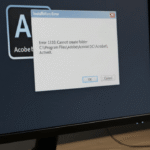
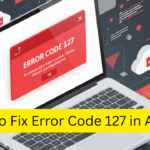
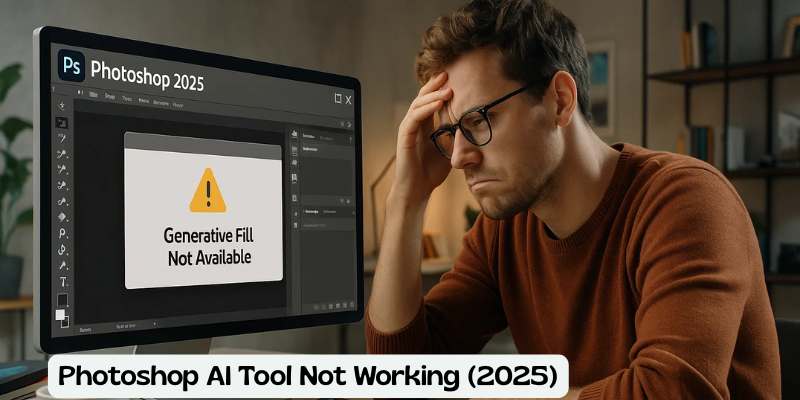
![Error 205: Installation Failed in Adobe Photoshop – How to Fix It [2025 Guide] Error 205 Installation Failed in Adobe Photoshop](https://thexpertassist.com/wp-content/uploads/2025/08/Error-205-Installation-Failed-in-Adobe-Photoshop.png)