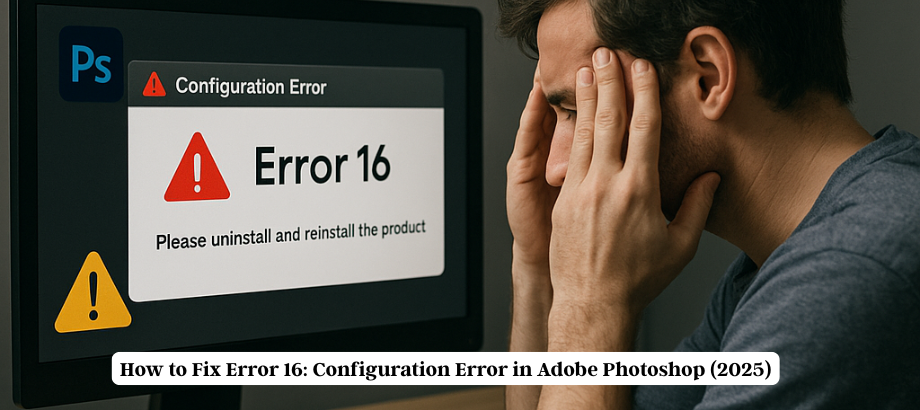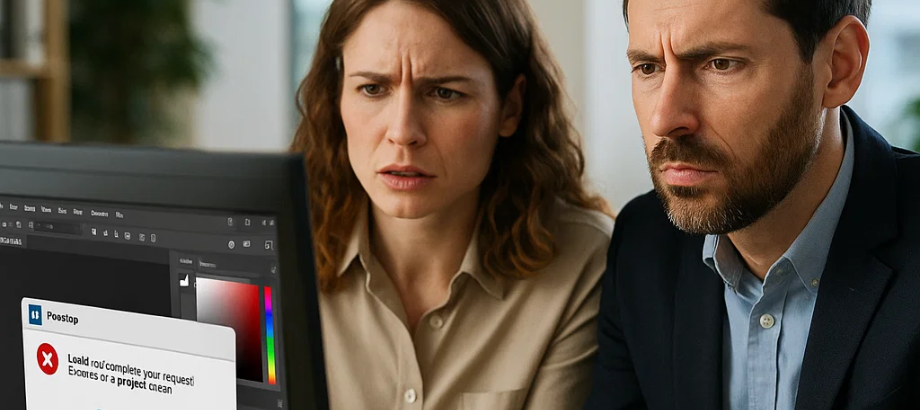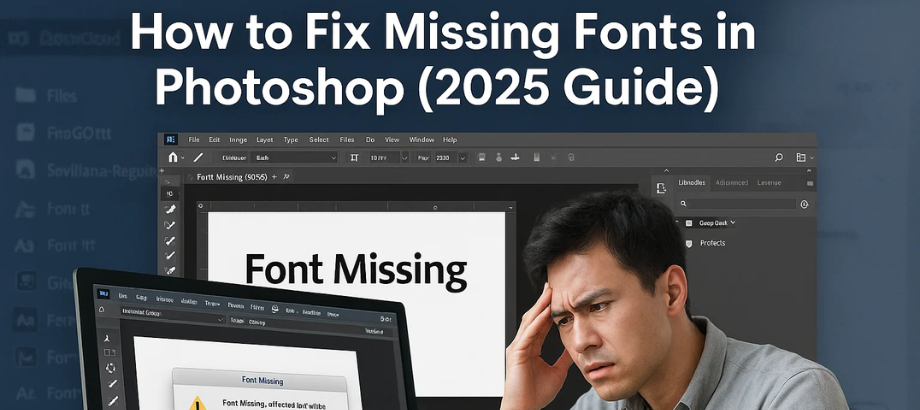If your Photoshop AI tool is not working in 2025, you’re not alone. Many users have reported issues with Adobe’s latest AI-powered features like Generative Fill, Firefly, and the Remove Tool failing to load or respond. These tools are essential for modern creative workflows, and when they stop working, it can be frustrating. This guide will help you diagnose the issue and provide proven solutions to get your AI tools running again.
- AI tools not loading
- “This feature is not available” message
- Blank or greyed-out Firefly toolbars
- Generative Fill stuck on “Loading…”
If your Photoshop AI tool is not working, you’re not alone—and this guide will walk you through exactly how to fix it.
Why Is the Photoshop AI Tool Not Working in 2025?
- Outdated Photoshop Version
- Unsupported System Requirements (especially GPU/VRAM)
- No Internet Connection
- Adobe Account Not Synced or Logged In
- Corrupt Photoshop Preferences
- Firewall or Antivirus Blocking Adobe Services
Fixes for Photoshop AI Tool Not Working (2025)
Update Photoshop to the Latest Version
Adobe regularly pushes out patches for bugs affecting AI tools.
- Go to Creative Cloud > Updates and click Update All.
- The minimum version required for AI tools in 2025 is Photoshop v26.3.1 or higher.
2. Check Your Internet Connection
Generative AI features rely on cloud processing via Adobe servers.
- Connect to a stable Wi-Fi or Ethernet.
- Avoid VPN or proxy settings that may block Adobe services.
3. Log in with Your Adobe Account
Some AI features are only available to logged-in users with an active Creative Cloud subscription.
- Sign out and log back in via Help > Sign Out / Sign In.
4. Enable GPU Acceleration
AI features often require GPU support.
- Go to Edit > Preferences > Performance
- Ensure “Use Graphics Processor” is checked.
- Click on Advanced Settings and enable “Use OpenCL” and “Anti-alias Guides and Paths.”
5. Reset Photoshop Preferences
A corrupt preferences file can disable tools.
- Close Photoshop.
- Hold Ctrl+Alt+Shift (Windows) or Cmd+Option+Shift (Mac) while launching Photoshop.
- Click Yes to delete existing preferences.
6. Check Adobe Firefly Availability
Adobe Firefly may be under maintenance or region-restricted.
- Visit to check its status.
- Use a supported language and region (Firefly isn’t available worldwide yet).
7. Disable Antivirus or Firewall Temporarily
Security software may block cloud features.
- Temporarily turn off antivirus/firewall.
- Whitelist Photoshop and Creative Cloud in the settings.
Conclusion
Adobe Photoshop AI tools are revolutionary—but they depend heavily on cloud processing, system compatibility, and up-to-date software. If your Photoshop AI tool is not working in 2025, following these steps should resolve 90% of cases.
Read:-How to Fix Error 16: Configuration Error in Adobe Photoshop (2025)

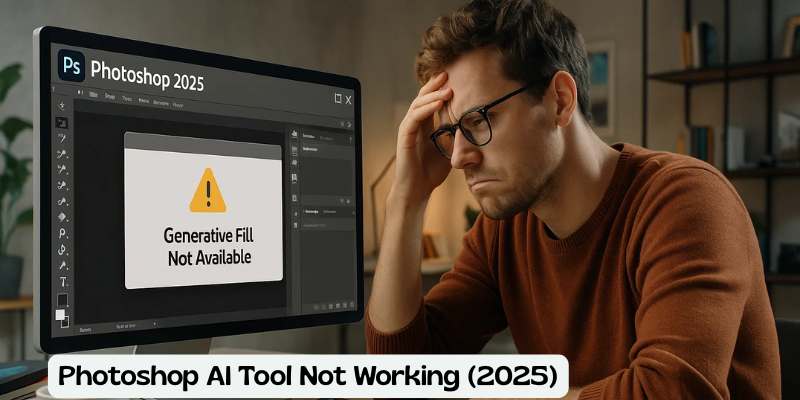
![Error 205: Installation Failed in Adobe Photoshop – How to Fix It [2025 Guide] Error 205 Installation Failed in Adobe Photoshop](https://thexpertassist.com/wp-content/uploads/2025/08/Error-205-Installation-Failed-in-Adobe-Photoshop.png)