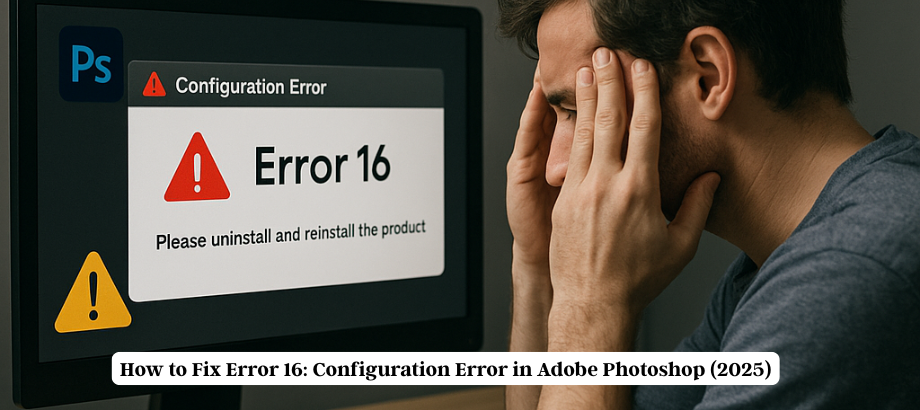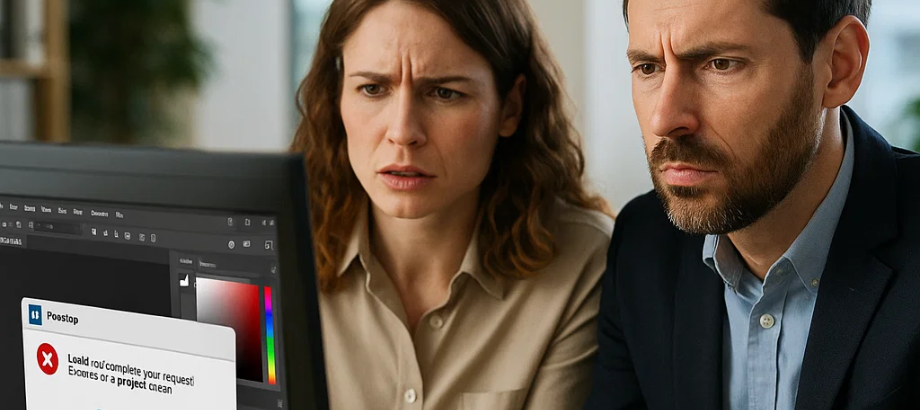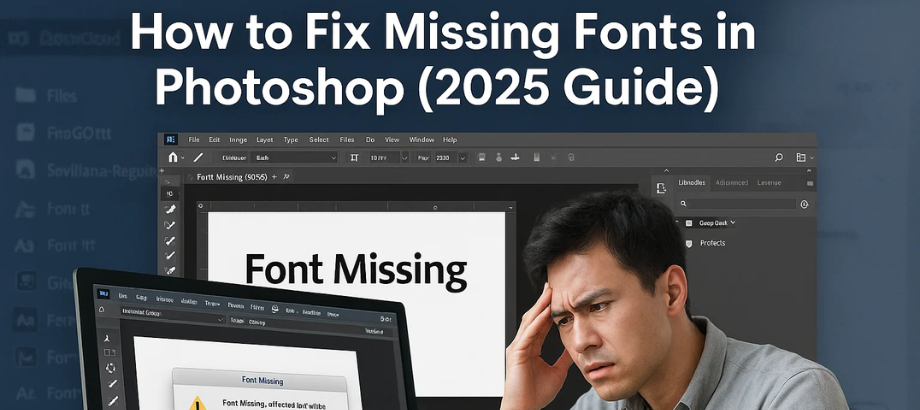Seeing “Error 16: Configuration Error” while attempting to open Adobe Photoshop or another Creative Cloud app in 2005? You’re not alone. This annoying problem can cause Photoshop not to open at all, ruining your creative momentum and reducing productivity.
Error 16 generally means you have a bad installation or incorrect file permissions, but the good news is it is totally fixable. In this guide, we’ve compiled the step-by-step solutions for both Windows and macOS to get rid of this annoying error quickly.
As a designer, a photographer, or a digital artist, this blog will give you the solutions and tools you require to sort out your Photoshop Error 16 and get back to your workflow in peace.
What is Error 16 in Adobe Photoshop?
Error 16: Configuration error is a common issue users encounter when launching Adobe Photoshop or other Creative Cloud applications. This error usually indicates a problem with permissions or a corrupted Adobe installation.
You might see this message:
“Adobe Photoshop can’t start properly. Please uninstall and reinstall the product. If the problem persists, contact Customer Support. Error: 16.”
This can be frustrating, especially when you’re on a deadline. But don’t worry—we’ve got the fix!
Common Causes of Error 16
Knowing why helps to put on the right fix:
- • Improper folder/file permissions
- • Folders: Corrupted or missing Adobe PCD and SLStore folders
- • Corrupt Photoshop or Creative Cloud Installation
- • Problems after Windows/macOS update
- Antivirus/firewall blocking Adobe services
How to Fix Error 16 in Adobe Photoshop (Windows & macOS)
For Windows 10/11 Users
Set Proper Folder Permissions
Fix Permissions for Adobe PCD and SLStore
- Press Win + R, type C:\ProgramData\Adobe, and hit Enter.
- Right-click on SLStore → Properties → Security tab.
- Click Edit > Choose Users > Check “Full Control” → Apply.
- Repeat the same for the Adobe PCD folder inside C:\Program Files (x86)\Common Files\Adobe.
If “ProgramData” is hidden, enable View > Hidden items in File Explorer.
Run Photoshop as administrator.
- Right-click on the Photoshop shortcut.
- Select Properties > Compatibility tab.
- Check “Run this program as an administrator.”
- Click Apply and then OK.
Final Words
Error 16: A configuration error in Adobe Photoshop sounds like one of those that must be hard to solve, but for the most part it’s either a permission problem or a corrupted install. Do the above, and you’ll be back to editing in no time.
If you’re still experiencing difficulties, you can contact Adobe Support, or you can contact the team for third-party assistance.
Read:-Photoshop Color Picker Not Working? Here’s How to Fix It

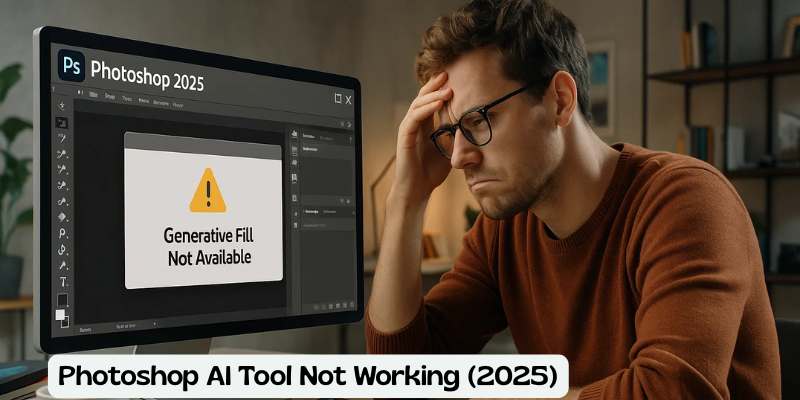
![Error 205: Installation Failed in Adobe Photoshop – How to Fix It [2025 Guide] Error 205 Installation Failed in Adobe Photoshop](https://thexpertassist.com/wp-content/uploads/2025/08/Error-205-Installation-Failed-in-Adobe-Photoshop.png)