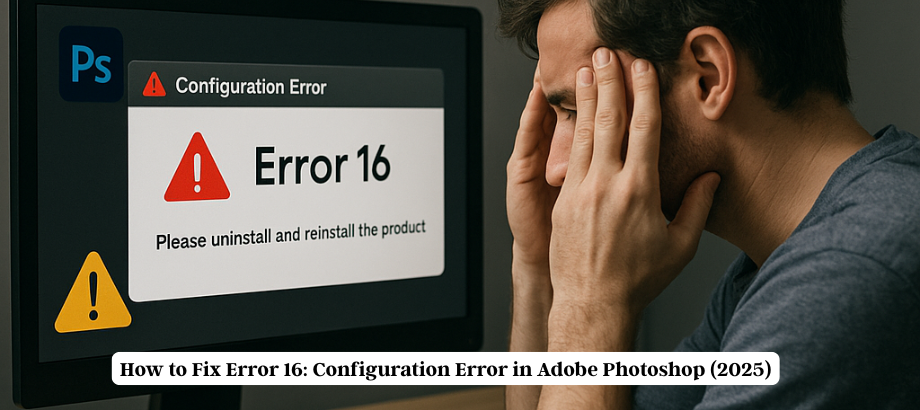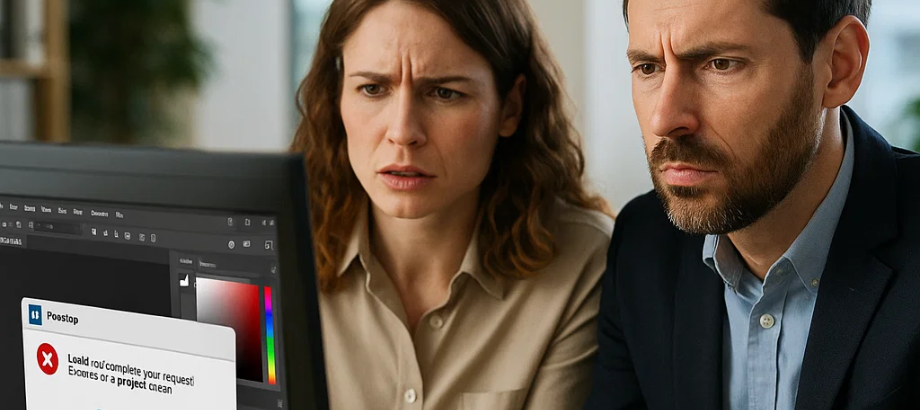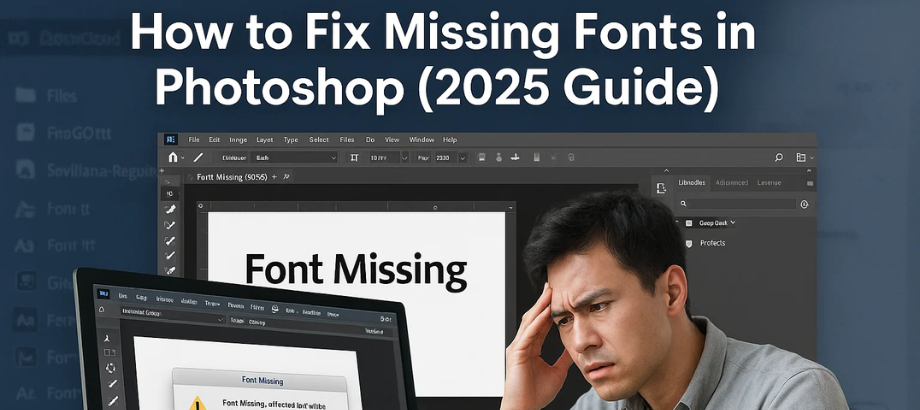Is your Photoshop color picker behaving oddly—selecting grayscale colors, not displaying the correct hue, or simply not functioning properly? Don’t worry! This issue is more common than you think, especially after updates or configuration changes. In this 2025 guide, we’ll walk you through simple, effective fixes to get your color picker back to normal.
Common Symptoms:
- • The color picker only shows grayscale/black-and-white.
- • The eyedropper tool selects the wrong color.
- Colors look dull or muted
- The color you choose does not dictate the color of the brushes.
- Color wheel not displayed properly
Why Is Photoshop Color Picker Not Working?
Several reasons can cause this error:
- You’re trying to use one of the tools in Grayscale or Bitmap mode.
- Wrong Eyedropper Sample settings
- Corrupted preferences
- Misconfigured hardware acceleration
- Color picker in the wrong format (web, HSB, etc.)
Fixes for Photoshop Color Picker Not Working:
1. Check the Image Mode
- Go to: Image > Mode
- If it is in grayscale, switch it to RGB color.
- Restart Photoshop This instantly fixes most color picker issues.
2. Set Eyedropper Sample Size Correctly
Select the Eyedropper Tool.
At the top menu bar, switch Sample Size to:
“Point Sample” or
“5 by 5 Average” (for best accuracy) 3. Reset Color Picker Preferences
- Go to: Edit > Preferences > General
- Click on Reset Preferences on Quit
- Restart Photoshop
- This resets any setting that might have broken the color tools.
4. Change Color Picker Format
- This goes to Edit > Preferences > General
- For Color Picker, choose Adobe (not Windows).
- Click OK and restart
5. Turn Off GPU Acceleration
Sometimes hardware acceleration causes display errors:
- Edit > Preferences > Performance
- Uncheck Use Graphics Processor
- Restart Photoshop
6. Update Photoshop
- Go to Help > Updates
- Make sure you are on the latest version (especially if using 2024 or 2025 versions).
Bonus Tip: Use the Color Panel Instead
If the picker is still broken, open the Color panel manually:
- Go to Window > Color
- Manually select your color using sliders or swatches.
Final Thoughts:
The Photoshop color picker not opening is definitely an annoyance, but it’s something that is typically triggered by something small like grayscale mode being toggled on or corrupt preferences. It’s fixable in minutes, with the right steps. Bookmark this page to share it with fellow sufferers.
Read:-How to Fix Photoshop Crashes on Launch—Step-by-Step Guide

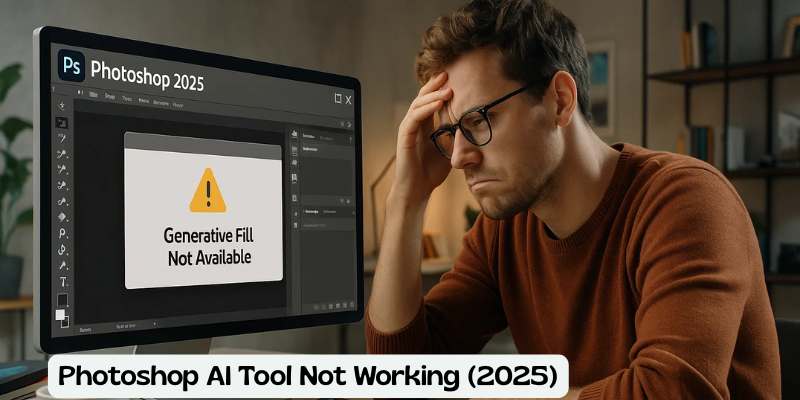
![Error 205: Installation Failed in Adobe Photoshop – How to Fix It [2025 Guide] Error 205 Installation Failed in Adobe Photoshop](https://thexpertassist.com/wp-content/uploads/2025/08/Error-205-Installation-Failed-in-Adobe-Photoshop.png)