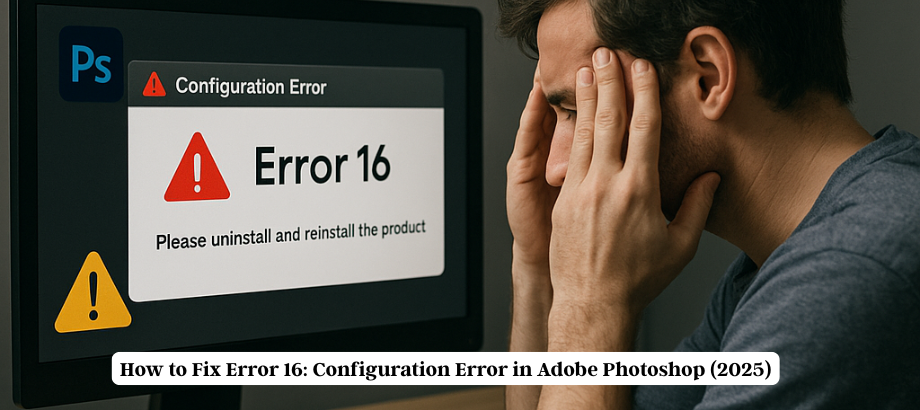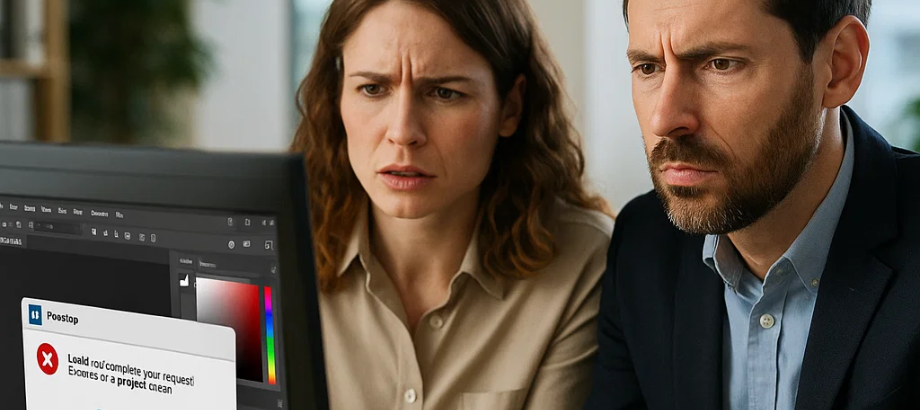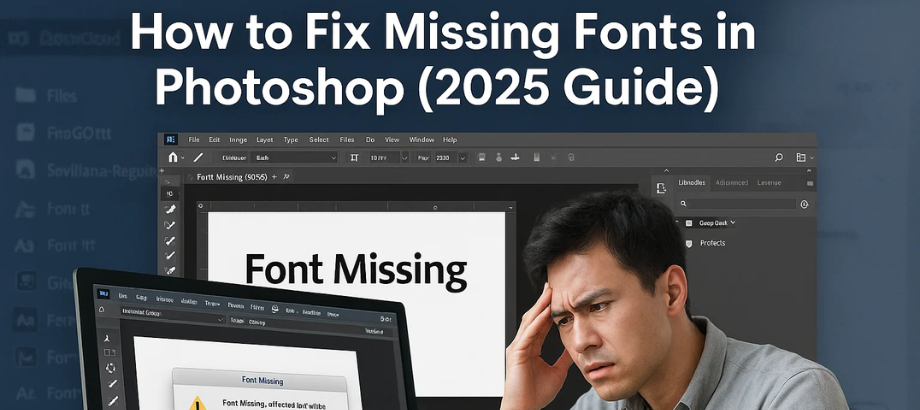Have you opened Adobe Photoshop in 2025 only to find your favorite fonts missing or not showing up in the font list? You’re not alone. The “Photoshop fonts missing” issue is common—especially after software updates, corrupted font files, or syncing issues with Adobe Fonts.
In this guide, we’ll show you exactly how to fix missing or not showing fonts in Photoshop, whether you’re using Windows or macOS.
Why Are Fonts Missing in Photoshop?
Here are a few explanations for why Photoshop would be missing a font:
- • Recent update to Photoshop or Creative Cloud
- • Adobe Fonts not activated and synced in fonts/styles
- Corrupted font files and/or installation problems
- • Font file permissions issues
- • Fonts installed in non-supported paths
- • Photoshop preferences or cache is corrupt.
Check If Fonts Are Available in Your System
Before diving deep, make sure the fonts are installed correctly on your system.
For Windows:
- Press Win + R, type fonts, and hit Enter.
- Check if the missing font appears in the font list.
For macOS:
- Open Font Book from Applications.
- Locate the font in question and validate it by right-clicking → Validate Font.
If it’s missing, reinstall the font manually.
Enable Missing Fonts in Photoshop
Sometimes, fonts are simply turned off.
Photoshop → Edit → Preferences → Type
- Ensure “Enable Missing Glyph Protection” is on.
- Also turn on “Font Preview Size” to make them easier to view.
Sync Fonts Using Adobe Fonts (Creative Cloud)
If you use Adobe Fonts, ensure they’re synced properly:
- Open the Adobe Creative Cloud app.
- Go to the Fonts tab.
- Check if the required fonts are turned ON
- If OFF, toggle them ON to re-sync
Also ensure you’re logged into the same Adobe ID that originally added the fonts.
Sync Fonts Using Adobe Fonts (Creative Cloud)
- If you’re using Adobe Fonts, make sure they’re in sync:
- Open the Adobe Creative Cloud app.
- Go to the Fonts tab.
- Make sure that the desired fonts are turned ON.
- If your debug options are currently OFF, please turn them ON before re-syncing.
And make sure you are logged in with the same Adobe ID that you used to add the fonts originally.
Clear Photoshop Font Cache
A corrupted font cache can prevent fonts from loading.
Steps to Clear Font Cache:
Windows:
- Close Photoshop
- Go to:
Conclusion
Missing fonts in Photoshop can be frustrating, especially when working on tight deadlines. But with the right troubleshooting steps—from syncing Adobe Fonts to clearing caches—you can quickly get your fonts back and running.

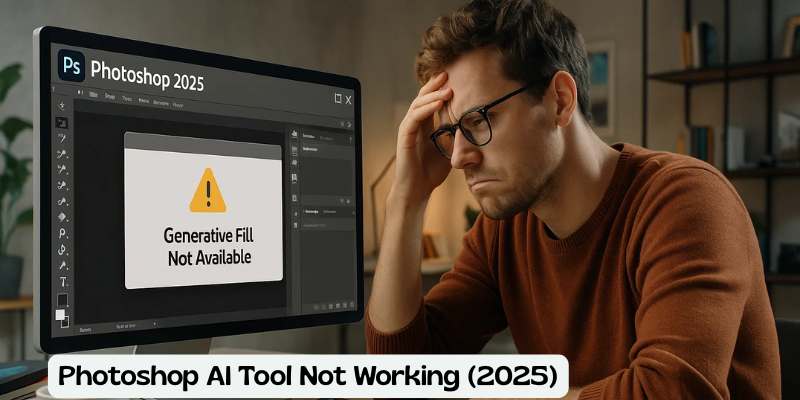
![Error 205: Installation Failed in Adobe Photoshop – How to Fix It [2025 Guide] Error 205 Installation Failed in Adobe Photoshop](https://thexpertassist.com/wp-content/uploads/2025/08/Error-205-Installation-Failed-in-Adobe-Photoshop.png)