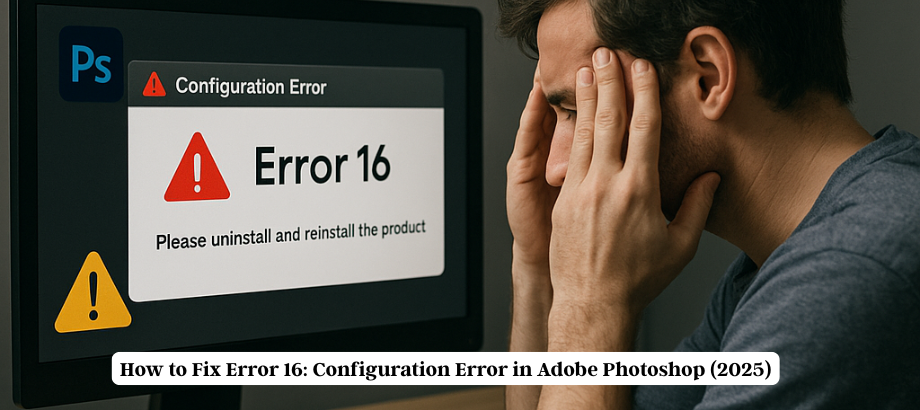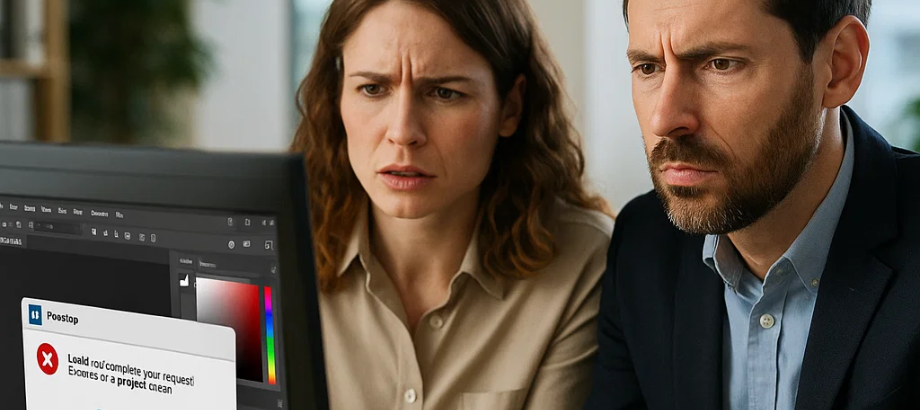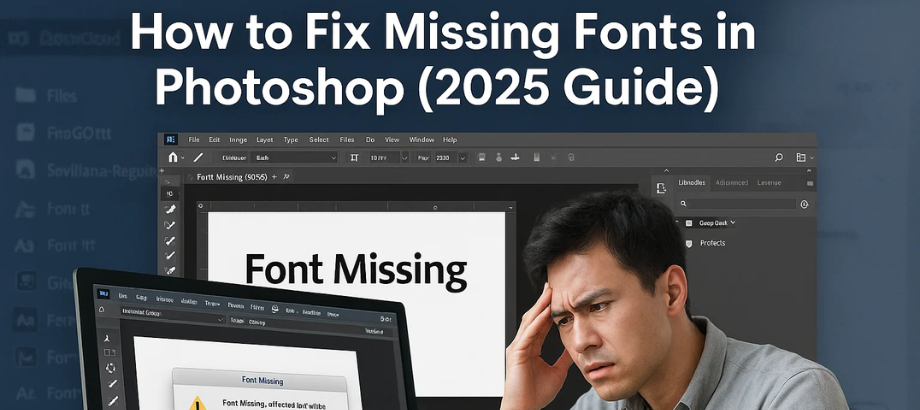Are you getting the dreaded “Scratch Disks Are Full” error in Photoshop while trying to open or edit a project? You’re not alone. This is one of the most common and frustrating issues faced by Adobe Photoshop users — especially when working with large files or running low on disk space.
In this updated 2025 guide, we’ll walk you through exactly what causes the Photoshop scratch disk full error, how to fix it on both Windows and Mac, and how to prevent it from happening again.
Let’s get started!
This common Photoshop error prevents you from working, saving, or even opening files. But don’t worry—you’re not alone. Thousands of users face this issue every day, and the fix is easier than you think.
In this complete 2025 guide, we’ll walk you through why this happens, how to fix the “scratch disks are full” error, and how to prevent it from happening again—on both Windows and Mac.
Let’s dive in!
What Is the “Scratch Disks Are Full” Error in Photoshop?
The error message “Scratch Disks Are Full” occurs when Photoshop doesn’t have enough disk space to have temporary stuff stored in files. When there isn’t enough RAM to perform a function, Photoshop uses a scratch disk.
Scratch Disk: A section of your hard drive that Photoshop uses as temporary storage when RAM fills up.
Photoshop will display this error if your scratch disk (usually the C: drive or system partition) is almost full.
Why You’re Seeing This Error
- There could be a couple of reasons you are getting this error:
- You don’t have enough space on your system drive. Your machine (C:, or Mac HD) does not have much free space.
- Photoshop checks a USB drive for a scratch disk instead of C:.
- You got too many temporary or cache files.
- You use large PSD or RAW files.
- Insufficient RAM or misconfigured preferences
How to Fix the “Scratch Disks Are Full” Error in Photoshop
Here’s a step-by-step guide to fix it on both Windows and Mac devices:
Clear Temporary Files and Cache
Windows:
- Close Photoshop
- Press Windows + R, type %temp%, and hit enter.
- Erase all the temporary files out of the folder.
- Mac:
- Open Finder → Go → Go to Folder.
- Enter ~/Library/Caches
Remove the folders that are associated with Adobe or Photoshop.
Free Up Disk Space
- Delete those unnecessary files on your system drive C:.
- Clarify the Recycle Bin or Trash
- Uninstall unnecessary apps or transfer large files to an external drive
Change the Scratch Disk Location
To specify a different drive to use as a scratch disk for Photoshop:
- Open Photoshop
- Go to:
- Edit > Preferences > Scratch Disks (Windows)
- Photoshop > Preferences > Scratch Disks (Mac)
- Try to scan a disk with more space (like the D: drive or an external drive).
- Click OK, then restart Photoshop.
Increase Your RAM (Optional)
If you’re using high-res files or working with video, it’s possible that Photoshop will blow through memory quickly. More RAM can mean you don’t have to lean on the scratch disk so much.
Purge Photoshop Cache
- Undo steps, clipboard items, and history are all stored in Photoshop—and this can mount up fast.
- Go to Edit > Purge > All
- WARNING: You are going to lose your undo history for said document, so save your work first.
Reset Photoshop Preferences
- If none of these above solutions works, try resetting preferences:
- Close Photoshop
- When restarting, hold Tab: Ctrl + Alt + Shift (Windows) or Cmd + Option + Shift (Mac)
- A pop-up will come—accept to clear preferences.
What Prevents the Error in the Future
Wondering if I should always have at least 20–30 GB free on my C:(OS) drive?
- Keep cache and temp files clean. Now, add them to the list of files and programs to be cleaned regularly.
- Take an SSD you can attach via USB 3 or Thunderbolt or a second internal drive as your scratch disk.
- Avoid opening several large PSD files at the same time.
- Close unused tabs to save memory and browser speed.

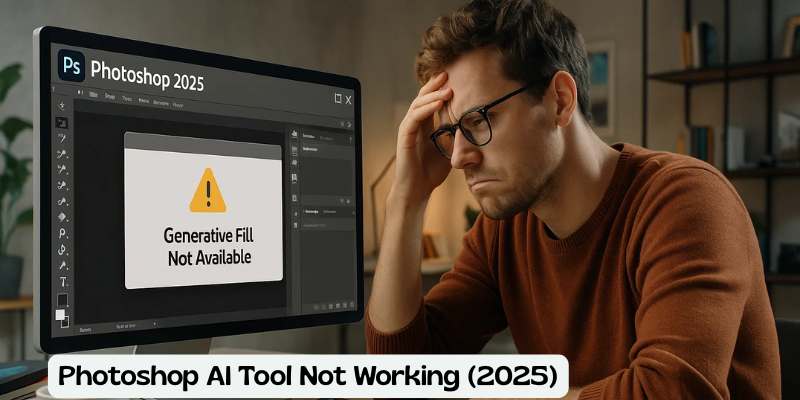
![Error 205: Installation Failed in Adobe Photoshop – How to Fix It [2025 Guide] Error 205 Installation Failed in Adobe Photoshop](https://thexpertassist.com/wp-content/uploads/2025/08/Error-205-Installation-Failed-in-Adobe-Photoshop.png)