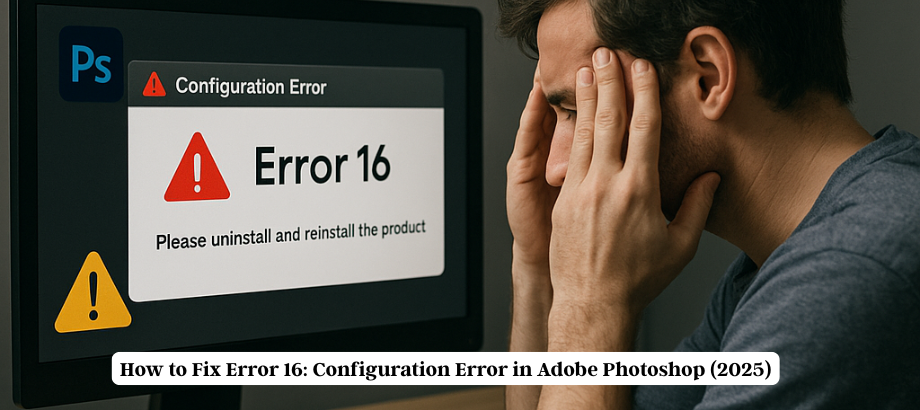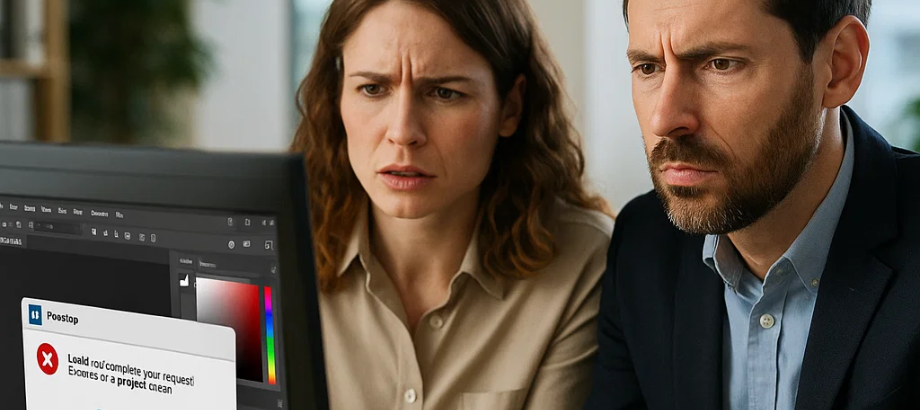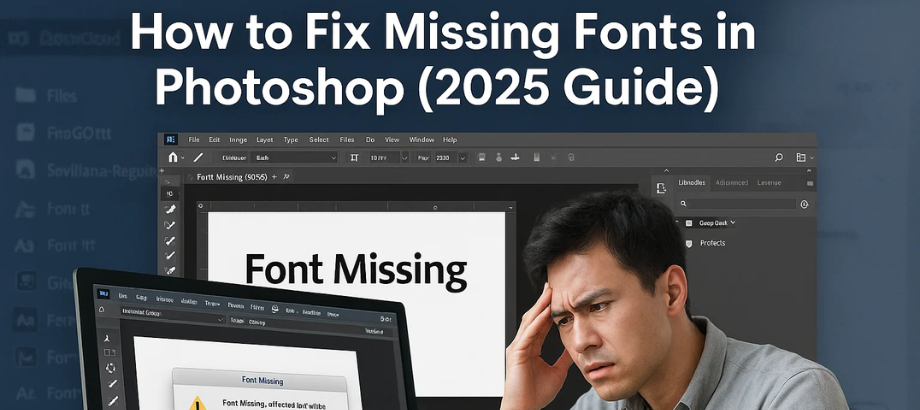Installing Adobe Photoshop is generally a simple process; however, at times, it does not go as planned. Two installation issues that users encounter are referred to as exit codes 6 and 7. These errors can be really annoying, especially when you are all set and burning to begin working on your projects. In this blog, we will explain those errors, their solutions, and what to do in case you feel like you need assistance from professionals.
What are exit codes 6 and 7?
Exit Code 6 and Exit Code 7 are errors that occur when you are installing Adobe applications, aka Creative Cloud, including Photoshop. These errors mainly refer to corruption of the installation files or interference by other installed applications on the PC.
- Exit Code 6 Occurs usually in cases where there are blocked file permissions or the current procedure encounters problems when extracting installation files.
- Exit Code 7, on the other hand, usually implies that the installer has found some of the system components necessary for the installation process to be incompatible or missing and therefore stops.
Both errors can prevent the installation from completion and leave you stuck with no access to Photoshop despite having it on your PC.
How to Fix Exit Code 6 and Exit Code 7
Here are some steps you can take to resolve these installation errors:
1. Check system requirements
- Before you begin troubleshooting, make sure your system meets the minimum requirements for Adobe Photoshop. Incompatibles with your operating system or hardware can trigger these errors.
2. Run the installation as an administrator.
- Sometimes, permissions issues can prevent installation files from being properly extracted or executed. Try running the installer as an administrator:
- Right-click on the installer file.
- Select “Run as administrator.”
3. Clean Up Previous Installations
- Leftover files from previous installations or incomplete attempts can cause conflicts. Use the Adobe Creative Cloud Cleaner Tool to remove all traces of previous installations:
- Download the Adobe Creative Cloud Cleaner Tool.
- Run the tool and follow the on-screen instructions to clean up any residual files.
4. Update Your Operating System
Another reason why the No. 7 Exit Code error appears is because some system components are left behind or there are updates that have not been installed. Make sure that you fully update the operating system.
- For Windows: Locate the “Settings” icon and click on it, followed by “Update & Security,” then “Windows Update,” and apply all of the updates available.
- For Mac: Tap the Apple icon, next choose System Preferences, and afterwards tap Software Update to apply all updates if there are any.
5. Check for conflicting software.
- Antivirus applications or system tools can be other programs that may block the process of installing software. Antivirus applications or system tools should be switched off to avoid stalling the installation process.
6. Review the Installation Log
- If the above steps don’t resolve the issue, you can review the installation log for more detailed information. The log file is usually located in the following directory:
- Windows:
C:\Program Files (x86)\Common Files\Adobe\Installers - Mac:
/Library/Logs/Adobe/Installers
- Windows:
- Look for specific errors or warnings that might point to the root cause of the problem.
7. Re-download the installer.
- Sometimes, the installer itself might be corrupt or incomplete. Re-download the Adobe Photoshop installer from the official Adobe website and try the installation again.
Need Help? We’re Here for You!
However, if you have taken these steps and you are still getting the Exit Code 6 or Exit Code 7 errors, don’t be concerned… We will sort you out. Rather, we are people who have a lot of experience in support of Adobe products. If it requires you to call our support to fix Photoshop, don’t worry; we will help you out step by step fixing your Photoshop.
Our Adobe Photoshop Support by Phone:
Phone number: 1-855-650-7555
Always, if you are requesting help for any installation error, performance error, or any issues related to Adobe, this group of people is ready to take it up. We know how important these tools are to you, and so are these providing the support.
Conclusion
Exit Code 6 and Exit Code 7 both hinder the installation process and can be quite irritating, especially in a scenario where time is of the essence. Follow this guide to circumvent these errors, and do not hesitate to give us a call if help is still needed. We may not be a direct Adobe platform, but we are professionals with full knowledge of Adobe products.

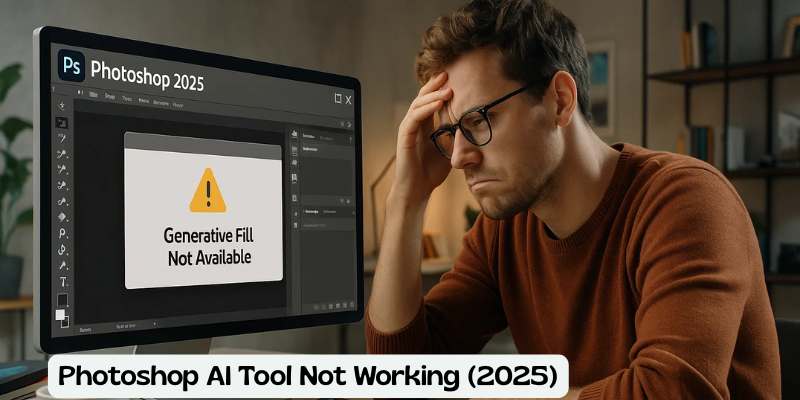
![Error 205: Installation Failed in Adobe Photoshop – How to Fix It [2025 Guide] Error 205 Installation Failed in Adobe Photoshop](https://thexpertassist.com/wp-content/uploads/2025/08/Error-205-Installation-Failed-in-Adobe-Photoshop.png)