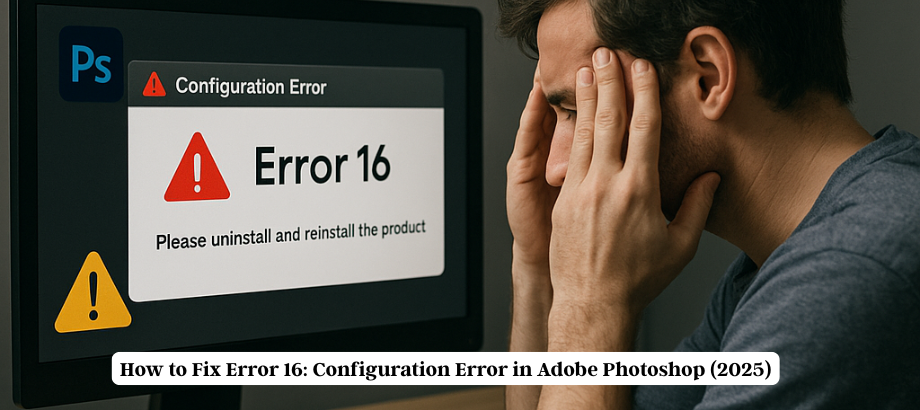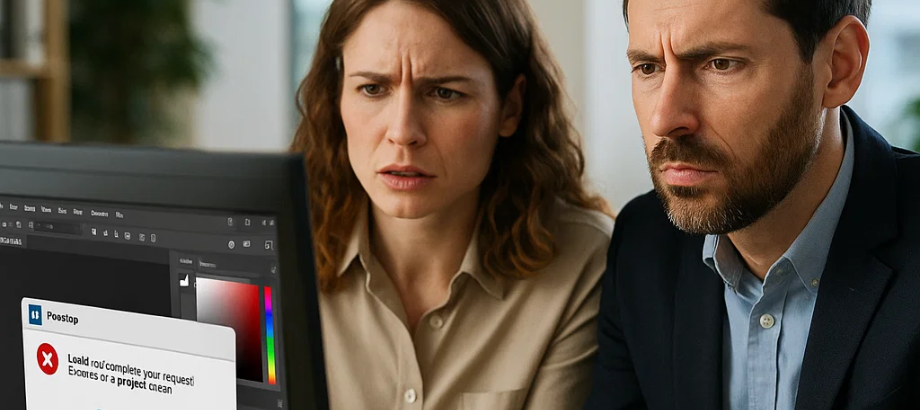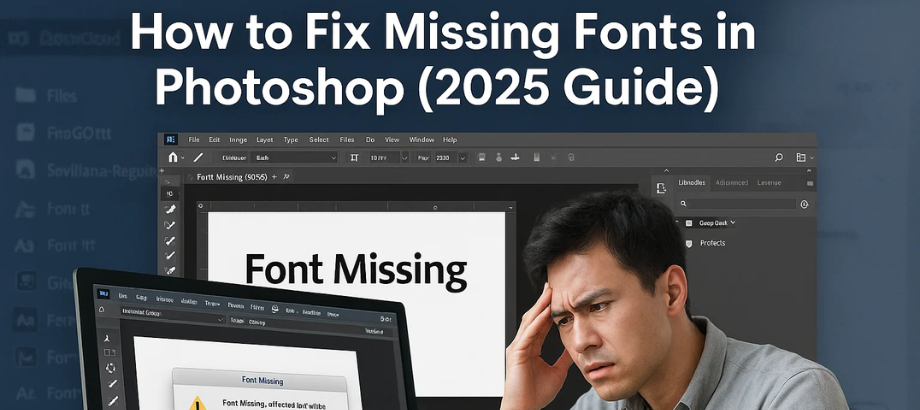Adobe After Effects is software for video editing, which is of great importance. It can bring in problems. Error Code 86:1 is one such problem. This error message is very common. Sometimes it occurs because of file issues. In most cases it is a permissions issue, this case included. In case you are using Windows 10, I have a more detailed troubleshooting guide for you:
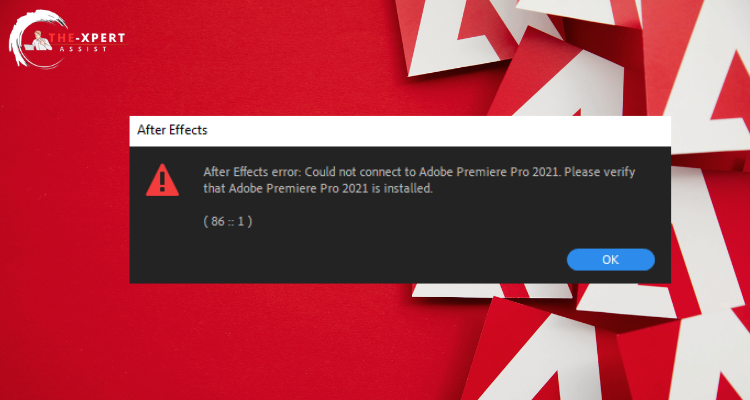
What Causes Error Code 86:1 in Adobe After Effects?
Error Code 86:1 is generally popped up when After Effects cannot access specific files or folders that are important to its operation.
Reasons could be:
- Lack of Permissions: Lack of permission from the system prevents the app from reading and writing files.
- Cache Files Corruption: Failure of a cache file sometimes causes bugs in After Effects.
- Interference by other programs: antivirus software, for example, can prevent After Effects from accessing some files.
- Issues with File or Folder Location: If your working on networked drives stored on external storage devices that may not be connected or have restricted access.
Step-by-Step Solutions to Fix Error Code 86::1
1. Open After Effects as an Administrator
The resolution of permission denied errors may be achieved by running After Effects with admin rights.
Solution:
- You should right click on either the desktop or start menu shortcut of After Effects.
- Picking “Run as administrator” from the list of selectable items.
- It may be a test that will help you know if the problem occurs every time that you attempt reopening your project.
2. Check file permissions.
Ensure that the files and folders used by After Effects have the correct permissions set.
- Solution:
- Navigate to the folder where your project files are located.
- Right-click on the folder and select “Properties.”
- Go to the “Security” tab and ensure that your user account has full control over the folder.
- Apply the changes and try reopening After Effects.
3. Clear the disk cache
Corrupt cache files can lead to various errors in After Effects, including Error Code 86.
- Solution:
- Open After Effects and go to “Edit” > “Preferences” > “Media & Disk Cache.”
- Click on “Empty Disk Cache” and confirm the action.
- Restart After Effects and check if the error is resolved.
4. Temporarily Disable Antivirus Software
Sometimes, antivirus or security software might block After Effects from accessing certain files.
- Solution:
- Temporarily disable your antivirus software and try running After Effects again.
- If the error disappears, you may need to add After Effects to your antivirus software’s list of trusted applications.
5. Relocate Files to a Local Drive
If your project files are stored on a network drive or external storage, try moving them to a local drive.
- Solution:
- Copy the project files to a folder on your local hard drive.
- Open After Effects and link the project to the new file location.
- Check if the error is resolved after relinking the files.
6. Update Adobe After Effects
Using an outdated version of After Effects can sometimes cause compatibility issues.
- Solution:
- Open the Adobe Creative Cloud app on your computer.
- Check for updates for After Effects and install the latest version.
- Restart After Effects and see if the issue persists.
Conclusion
Error Code 86:1 in Adobe After Effects can be frustrating, but by following the steps outlined above, you should be able to resolve the issue and get back to your creative projects. If the problem continues, consider reaching out to Adobe Support for further assistance.
For more advanced troubleshooting or personalized help, you can also contact Adobe After Effects professional support. Their team can provide specific guidance to address any ongoing issues.

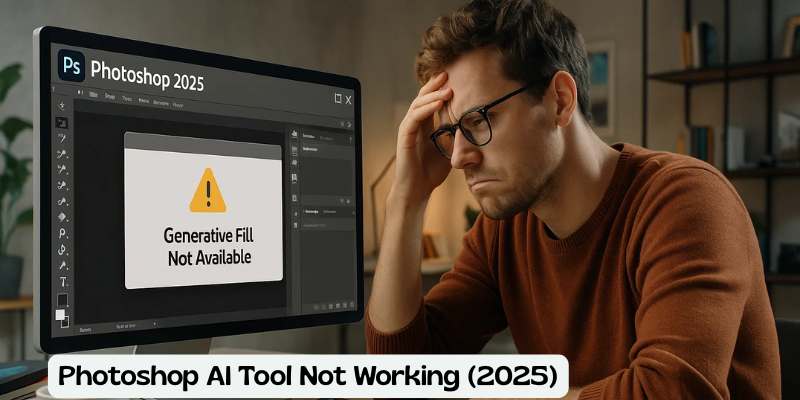
![Error 205: Installation Failed in Adobe Photoshop – How to Fix It [2025 Guide] Error 205 Installation Failed in Adobe Photoshop](https://thexpertassist.com/wp-content/uploads/2025/08/Error-205-Installation-Failed-in-Adobe-Photoshop.png)